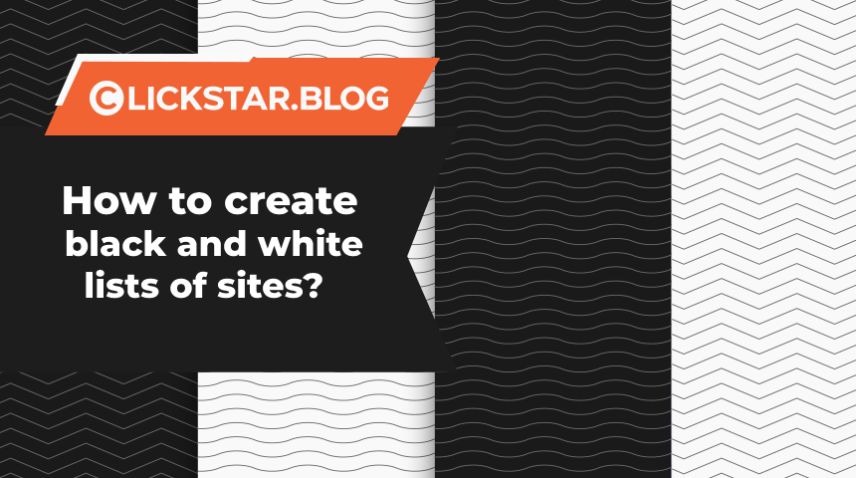How to create black and white lists of sites?
The article below describes how to create black and white lists for ads campaigns in ClickStar interface. All methods described below, are suitable for all ads formats available at our platform.
Contents
1. Creation of Black Lists
2. Creation of White Lists
3. Common Recommendations
Creation of Black Lists
ClickStar advertisers are able to create black lists for (feed) streams and (hash) sites. It can be done in the following 3 methods:
— Using campaign settings
— Using campaign statistics
— Using Smart Bidding instrument
In order to add a site or stream in black list via campaign settings, you are required to activate this option, as shown in the screenshot below:
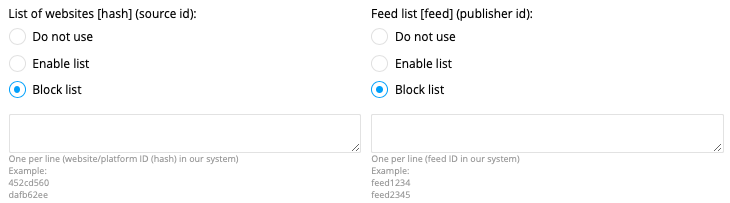
Next, add sites or streams as a list in the form for adding black lists (one identifier per line), as shown in the screenshot below:
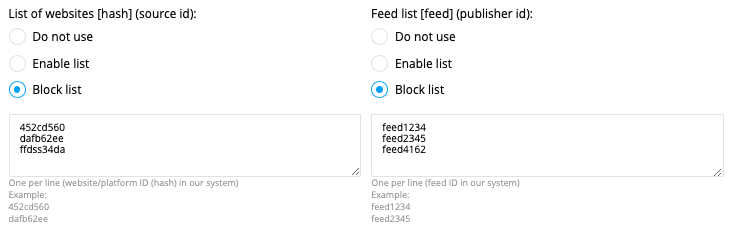
After that, press “Save changes” button. Done! You have added sites/streams to black list.
Let’s have a look at the second method of adding sites and streams in black list by using campaign statistics. In order to do that, you are also required to activate black lists in campaign settings:
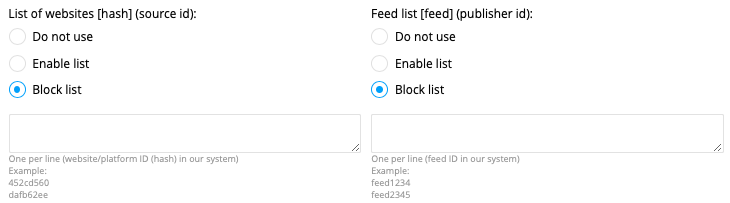
After that, proceed to statistics section https://clickstar.me/advertiser/stat, select the necessary campaign in the list (for which the black list will be created) and then select the grouping by hash or by feed. Next, specify the correct range of dates and next to hash/feed id press “+” in the last column of statistics:
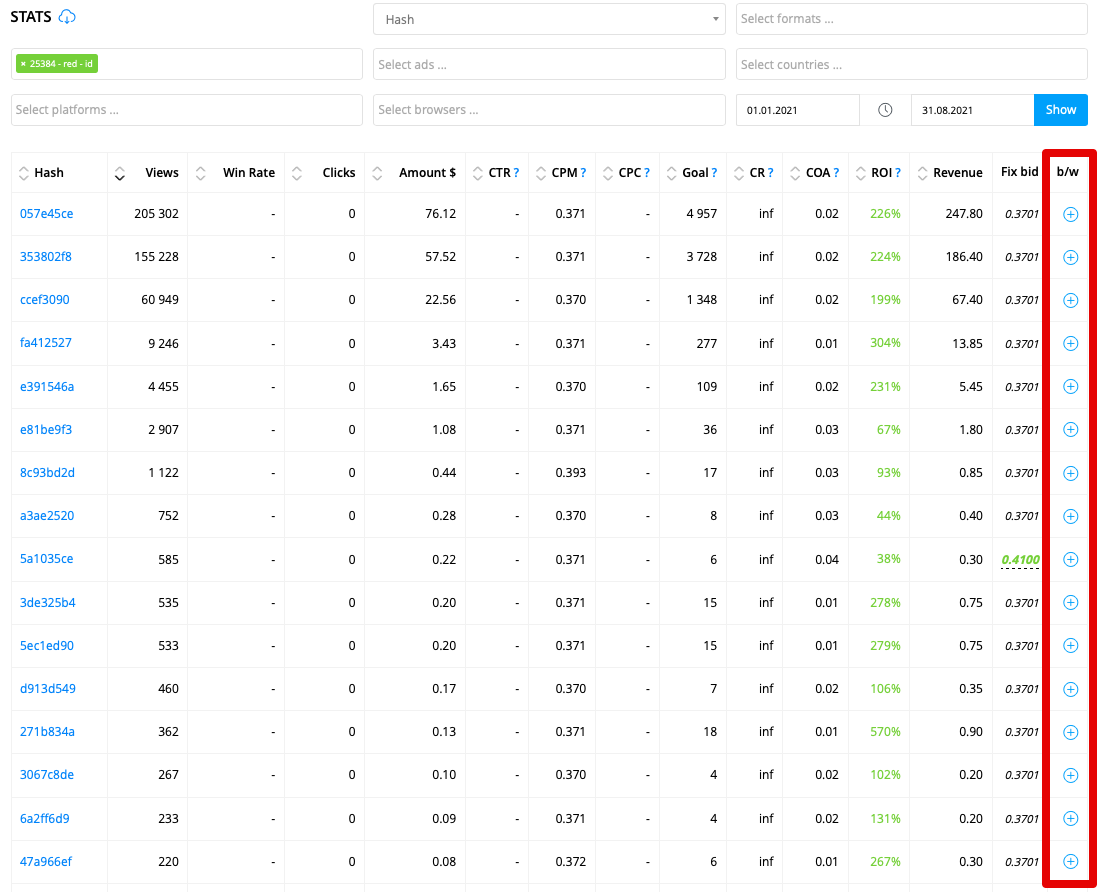
After pressing “+”, your hash/feed will be added to black list, and “+” button will become inactive and change its color to grey.
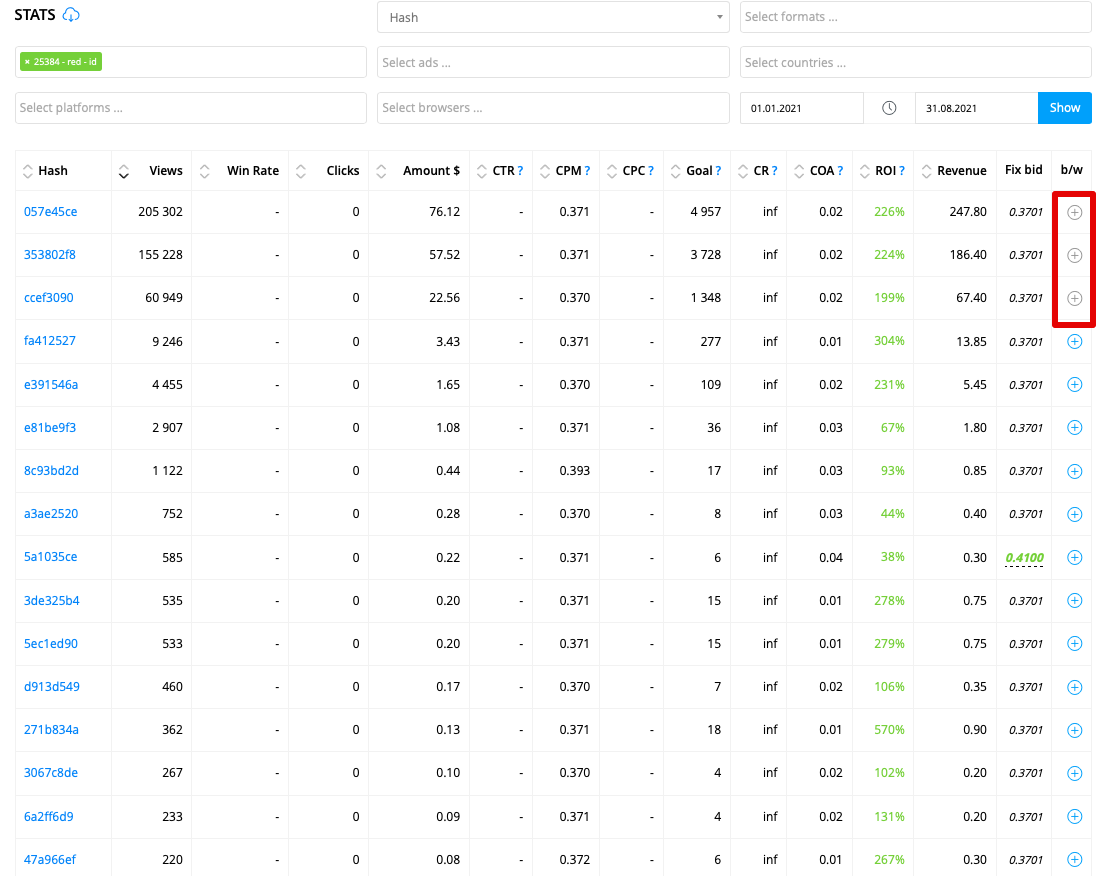
Done! First 3 hashes in statistics have been added to black list.
Next, let’s discuss the third method of creating black lists by using Smart Bidding.
In order to work with Smart Bidder you are required to set conversions tracking in ClickStar (you can find how to do that in our article “Conversions Tracking”). Next, you are required to set rules, based on which the system will be optimizing your campaign.
Let’s discuss settings of simple rules that will be adding sites to black list. Imagine a situation, whereby you have an offer with a payout of $1 and price per click of $0.01. Our goal is to set the rules in such a way, that you can avoid additional expenditures for unfit sites.
First of all, enable black lists in campaign settings:
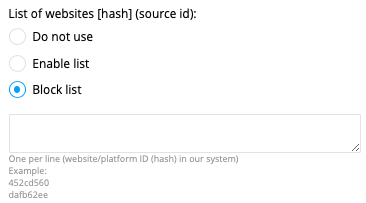
Next, press “Create bidder” button:

Now, you can proceed with bidder settings:
— Enter the name
— Specify the campaign, where the rule will be applied to
— Set the refresh frequency to 1 hour (provided that conversions arrive without delays)
— Select “Work with hash”
— Create the first rule. Since the click price is 0.01$, then we are ready to test one price (1$) of a lead for 1 hash. Hereby, let’s create a rule related to clicks and goals with the following condition “if the number of clicks is more or equal to 100 and number of goals is <1, then add hash to blacklist”:
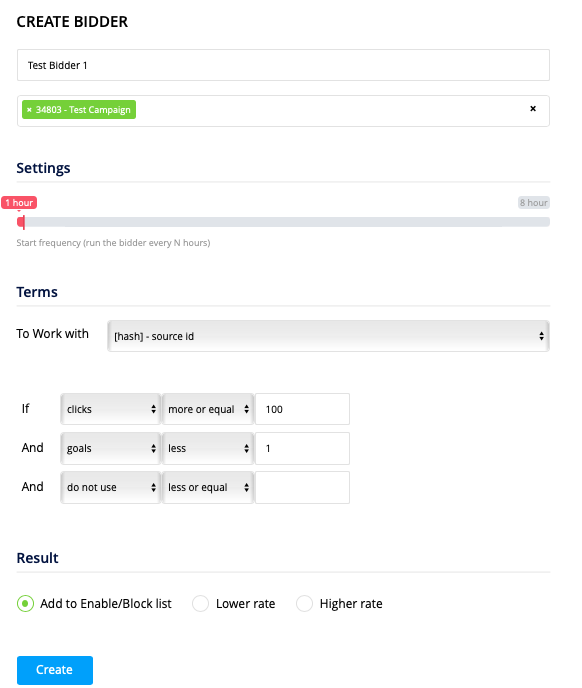
— Press “Create”
The first “defensive” rule is ready. It will help us to filter out sites without goals in auto mode.
Let’s add another “defensive” rule set in the following manner:
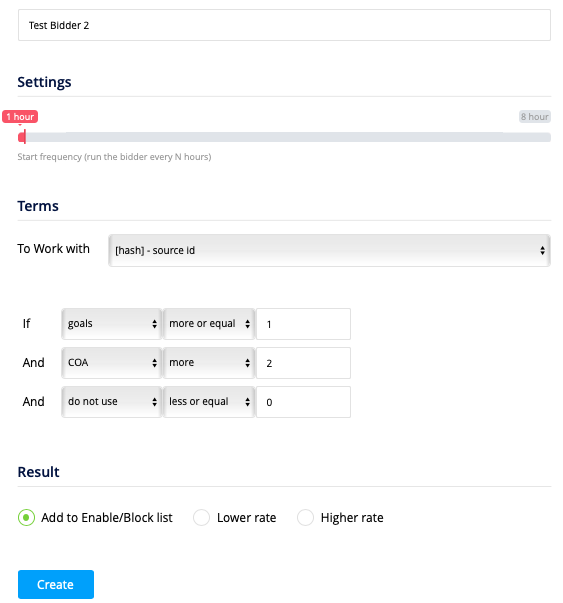
With help of such an unsophisticated approach we have saved our precious time and reduced excessive expenses for unfit sites. With these settings, all sites satisfying the rules, will be added to black list.
You can find more detailed information about Smart Bidder settings in your article by following the link.
Creation of White Lists
Creation of white lists is completely identical to creation of black lists, but instead of enabling black list option in campaign settings, you are required to enable white lists (enable list), as shown in the screenshot below:
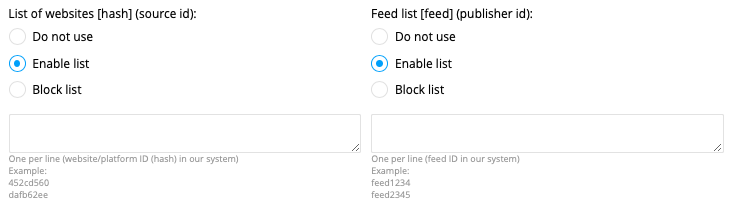
All other actions are performed similar to adding to black lists. It is worth pointing out that addition of sites or streams in white list by using Smart Bidder, is carried out based on other criteria, which are different from criteria of black lists creation. Smart Bidder will be adding sites in white list based on rules that you specify in settings.
You can find more details about Smart Bidder settings in our article available at the following link.
Common Recommendations
In order to ensure a proper work with black and white lists at our platform, we recommend you to perform the following:
— Do not use global black and white lists
— Use conversions tracking for a more comfortable creation of black and white lists by using statistics in ClickStar
— Use Smart Bidder for automatic creation of black lists, if your offer has got a simple conversion flow (the most suitable are 1-click subscriptions, installations of mobile apps)
— If you are using campaigns with white lists, then also create campaigns with black lists for the same targeting, so that you can periodically update white list
— Create black lists by hashes, but not feeds, since there may be several hashes with different traffic quality within one feed
— When dealing with mobile installations, do not add site to black list too early, stop the campaign and wait until all goals are completed, since delays from certain apps goals trackers (App Metrica) may reach 4 hours and more
If you still have questions related to operations with black and white lists of sites, please do not hesitate to leave us comments and will do our best to help you!