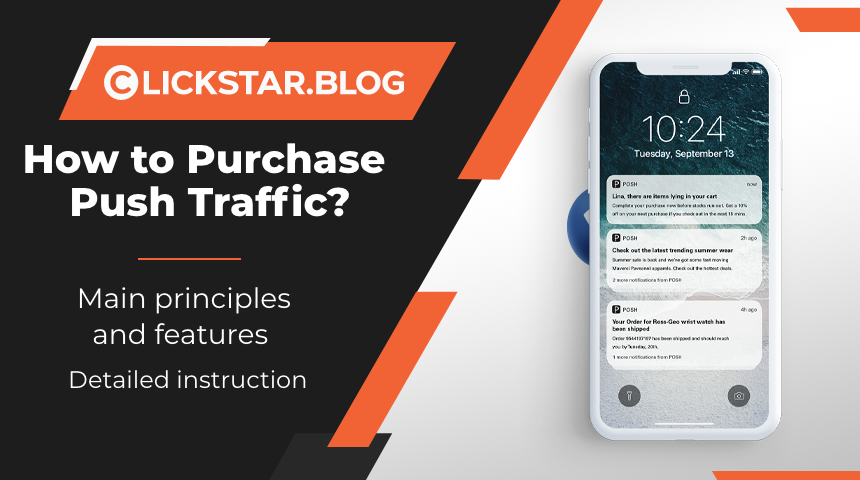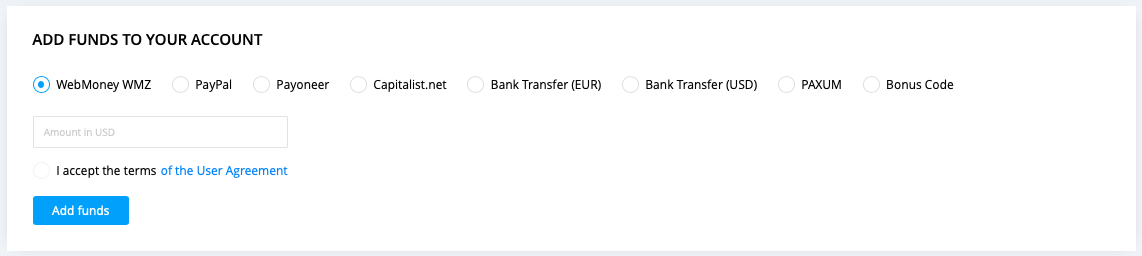Purchase Push Traffic — main principles, features and detailed instruction
Majority of advertisers quite frequently have questions related to purchase of push traffic at our platform. In this article we will have a detailed overview of all stages related to this topic, starting from the moment of registration and until launch of first advertising campaigns.
Contents
1. Registration at the platform
2. Balance top-up
3. Creation of Advertising Campaigns
4. Creation of Push Notifications Advertisements
5. Common Recommendations
Registration at the Platform
In order to buy push traffic, first of all it is necessary to register in the system as an advertiser. In order to do that, please press “Yes, I want to register” button at the website’s main page, then fill up all necessary fields on the next page and press “Register” button.
Completed Registration Template:
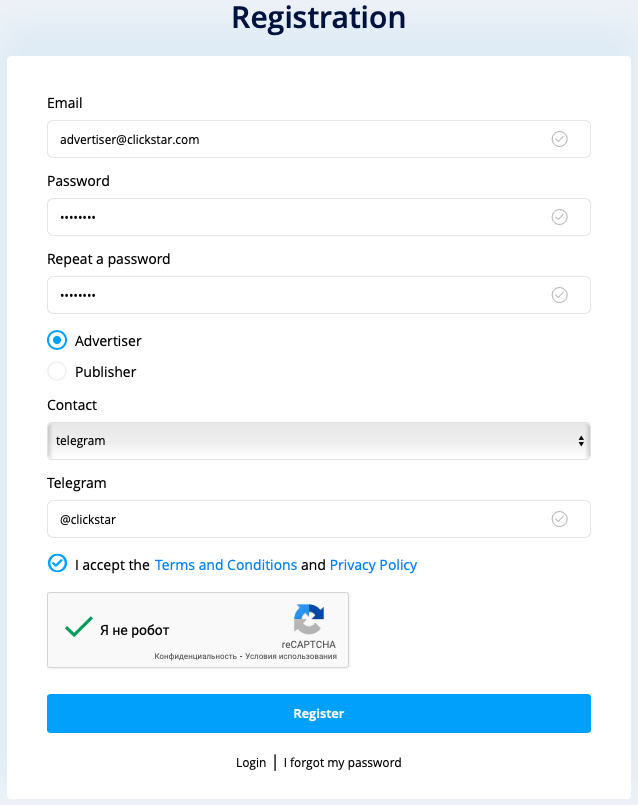
Balance top-up
In order to launch advertising campaigns and start receiving first clicks from your hyperlinks, it is necessary to add funds to your account balance in the system. All actual add funds methods are available at https://clickstar.me/payments/pay webpage. At the point of completing this article, the advertising office includes the following add funds methods:
— Webmoney
— Capitalist.net
— Bank Transfer
— PAXUM
— Payoneer
— Paypal
Minimum first deposit amount is 200$ and 50$ for all subsequent top-ups.
It is also important to point out that our system is also balance-dependent, which functions based on the following levels:
Below 200$
Below 150$
Below 100$
Below 50$
The lower the level, the less traffic will be released by the system. Hence, the recommended amount for the first top-up — 300$. This amount will allow you to test the traffic without any sort of limitations.
After deciding on the amount and add funds method, please select the preferred method and key in the necessary amount at the balance top-up form, then press “Add Funds” button and follow the listed instruction.
Creation of Advertising Campaigns
Once the registration process is complete and funds have been added to balance, now we can proceed with creating your first advertising campaigns. In order to start, please open https://clickstar.me/campaigns webpage and press “Create campaign”. After that you will see the campaign settings interface:
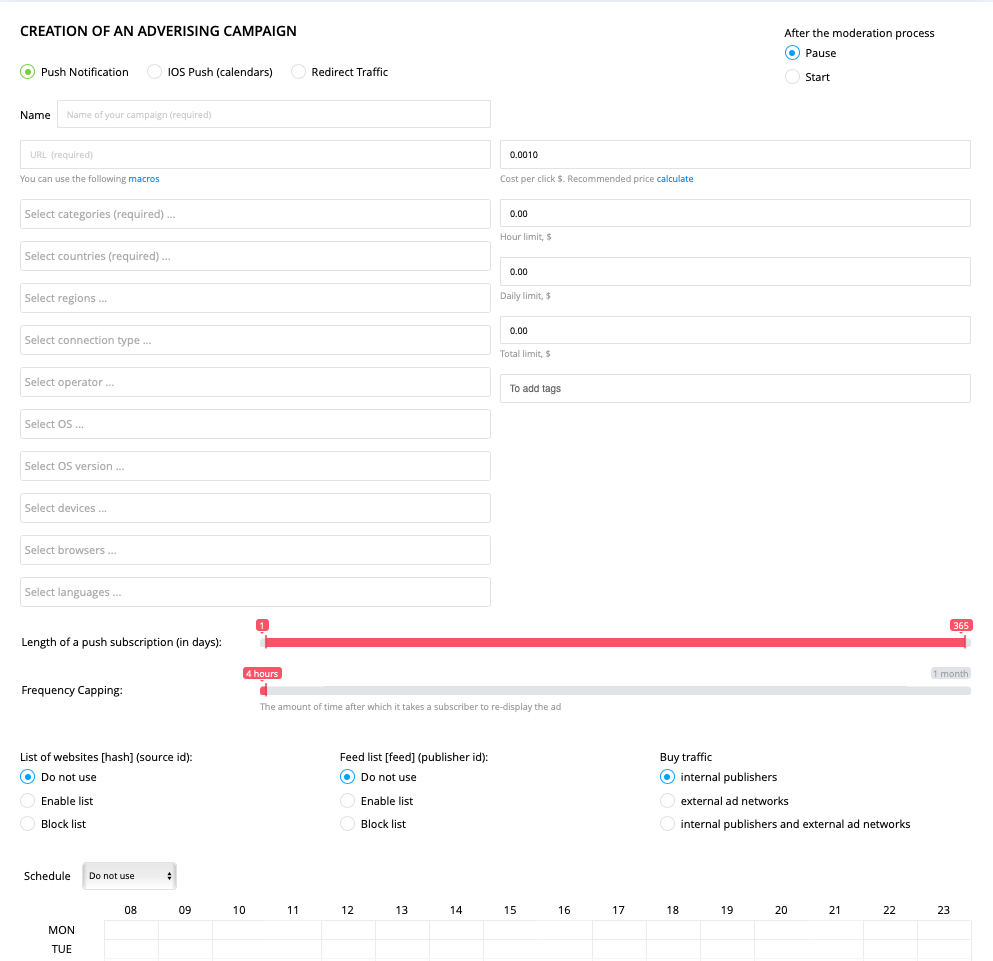
There are 3 types of Advertising Campaigns in our system: Push Notification, IOS Push (calendars), Redirect Traffic. By default, Push Notification type is selected (suitable for purchase of classic type of push traffic).
Next, you need to fill up the campaign name and URL. There are following tokens provided for URL in the system:
[feed] — identifier of traffic stream in our system
[hash] — identifier of website / platform in our system
[creative] — identifier of advertisement material
[campaign] — campaign ID
[ip] — user IP
[country] — country code of a user
[platform] — device platform of a user
[browser] — browser of a user
[price] — price for which a click was purchased
[clickid] — click identifier in our system
[subday] — subscription length
[fcap] — notifications display frequency
Furthermore, you are required to set up the parameters of campaign targeting. You will have access to the following settings:
— By countries
— By regions
— By connection type
— By operators
— By operating systems
— By versions of operating systems
— By devices
— By languages
— By browsers
— By length of push subscription (specified in days, from 1 to 365, e.g., when selecting from 3 to 10, all displayed notifications will be older than 3 days and not older than 10 days)
— By websites / platforms (Black/ White lists — filled by identifiers received with help of [hash] macros)
— By streams (Black / White lists — filled by identifiers received with help of [feed] macros)
— By schedule (limitations of temporary targeting of notifications display; hours are specified based on the time zone of a user)
— By display frequency (limitation of display frequency to a user is specified in hours)
Parameters necessary to be filled, are marked as “required”. If any of the parameters is not set, it will cause the traffic to come from all targets available for this parameter, e.g., if “regions” target is not set, then traffic will be coming from all available regions of a selected GEO location.
After setting all targets, you are required to specify the traffic price. Our estimator will help you here – all you need is to press “Calculate” button and estimator will show an average price based on your settings:
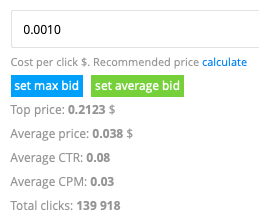
Afterwards, press “Set max bid” or “Set average bid” depending on your preferences, select what will happen with the campaign after moderation (will be paused or will work), set all budget limits for campaigns (if it is necessary) and press “Save Changes” button.
All set! You have just created your first campaign. Now the campaign will be displayed in the https://clickstar.me/campaigns section and will be marked as “On moderation”.

After completing the moderation, your campaign will be marked as “Works” or “Paused” depending on selected action in campaign settings.
Creation of Push Notifications Advertisements
After completion of the moderation process you can proceed with uploading push notifications advertisements by pressing “Ads” button next to the advertising campaign where you want to add the advertisement and press “Add ads” on the next page. After that a form for uploading advertisement will be displayed. Follow all recommendations displayed at this page:
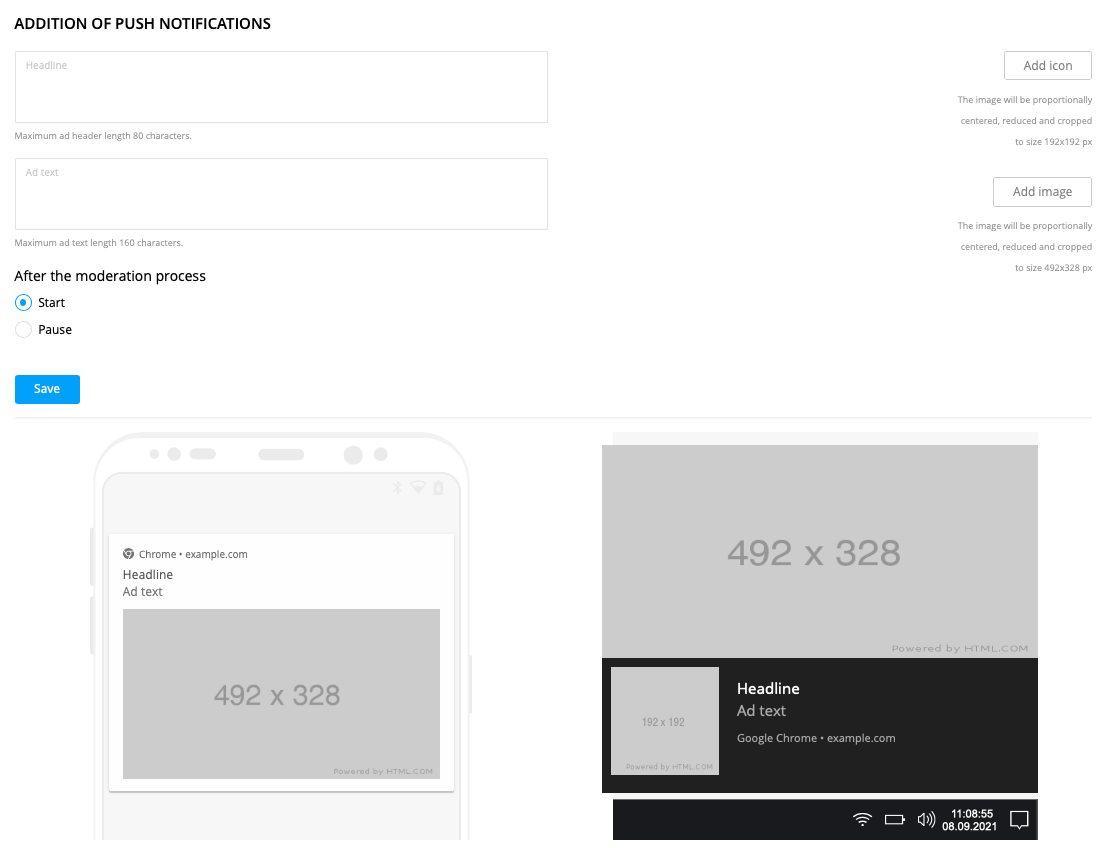
“Headline”, “Ad Text”, “Icon” fields are required to be filled, whereas 492×328 image upload is optional. After uploading the advertisement, you will be able to see the preview of your push notification version for users at the preview screen:
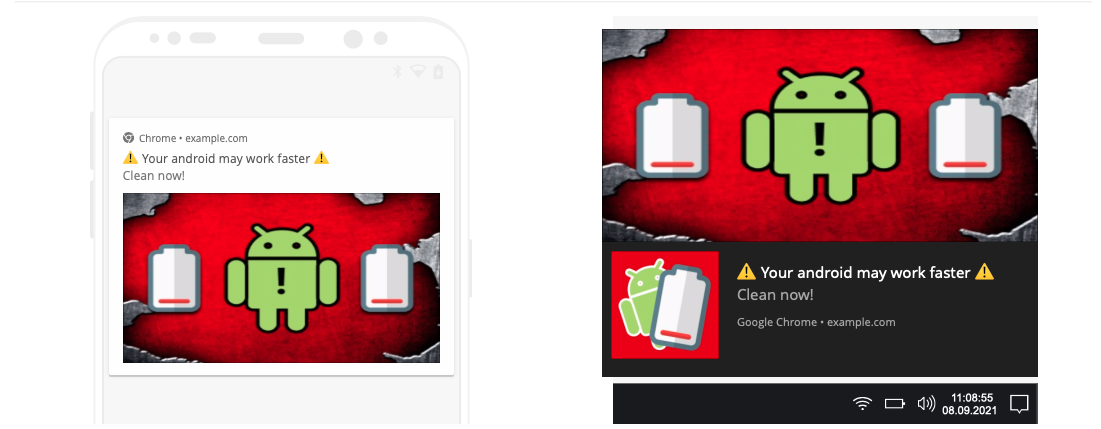
Afterwards, select the action for the advertisement once the moderation is complete (Start or Stop) and press “Save” button. Now the advertisement will be displayed in the “Ads” section of a specific campaign and will be further proceed to moderation.
Once the moderation is complete, the advertisement will have a “Works” status and now you are completely ready to purchase push notifications!
Common Recommendations
Our system has a specific set of features and advantages for push traffic purchase and hence, we would like to provide some recommendations in this section for more successful launches of advertising campaigns.
Recommendations List:
— beforehand, familiarize with volumes and prices of traffic for each GEO at https://clickstar.me/capability webpage
— upload from 10 to 20 active advertisements for your campaigns
— ensure your bids correspond to the recommendations of estimator, if your bids are much lower than average, then you are required to increase your bids to average values
— compare your CTR and CPM indicators with average values from estimator, and in case if your values are much lower than average, then you are required to test new advertisement or increase your bids in order to increase the CPM of your campaign
— break down campaigns by subscription length within one GEO and OS based on the following:
1 campaign — target for the first day only
2 campaign — target for the second day only
3 campaign — target for the third day only
4 campaign — target for the fourth day only
5 campaign — target for the fifth day only
6 campaign — target for 6-14 days
7 campaign — target for 15-30 days
8 campaign — target for 31-365 days
Afterwards, set all necessary targeting and then define recommended bid for each campaign from estimator
— maintain account balance above 200$, because once it falls below 200$, the system starts limiting the speed of traffic reverse.
If you have completed all the recommendations, but it still didn’t help you to increase the traffic volumes, or in case if you have any additional questions, please do not hesitate to leave us comments and will do our best to help you!